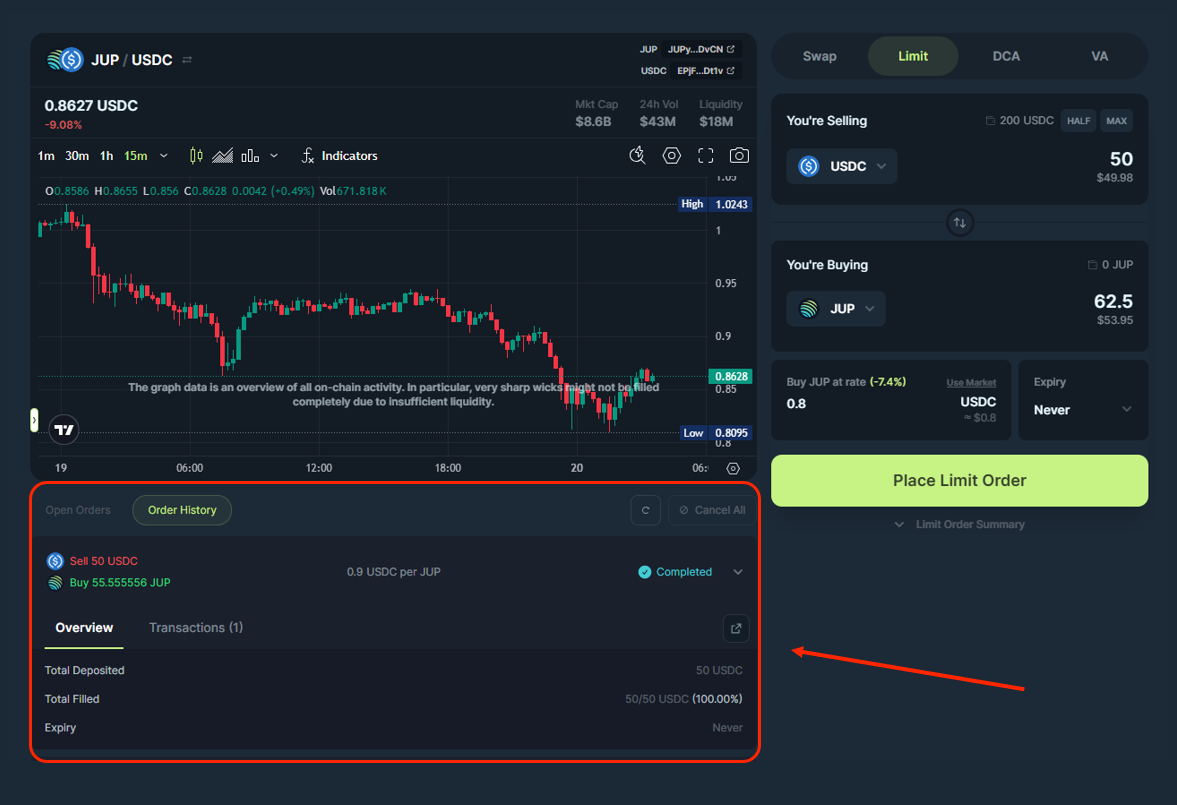How to manage Limit Orders
Jupiter makes it easy to manage multiple Limit Orders seamlessly, whether you trade multiple tokens or rates. This guide will walk you through how to manage them with the interface.
Create New Limit Order
Simply create a new order just like you did before! If you’re starting out, head over to this guide!
View Open Orders
Once you have created your order, it will automatically populate on the dashboard and you can view all your Active Limit Orders as well.
- Navigate to the “Open Orders” section.
- Here you will see all your active Limit Orders.
This section shows the orders which are submitted to the system but they are yet to be executed as the target price is not yet reached.
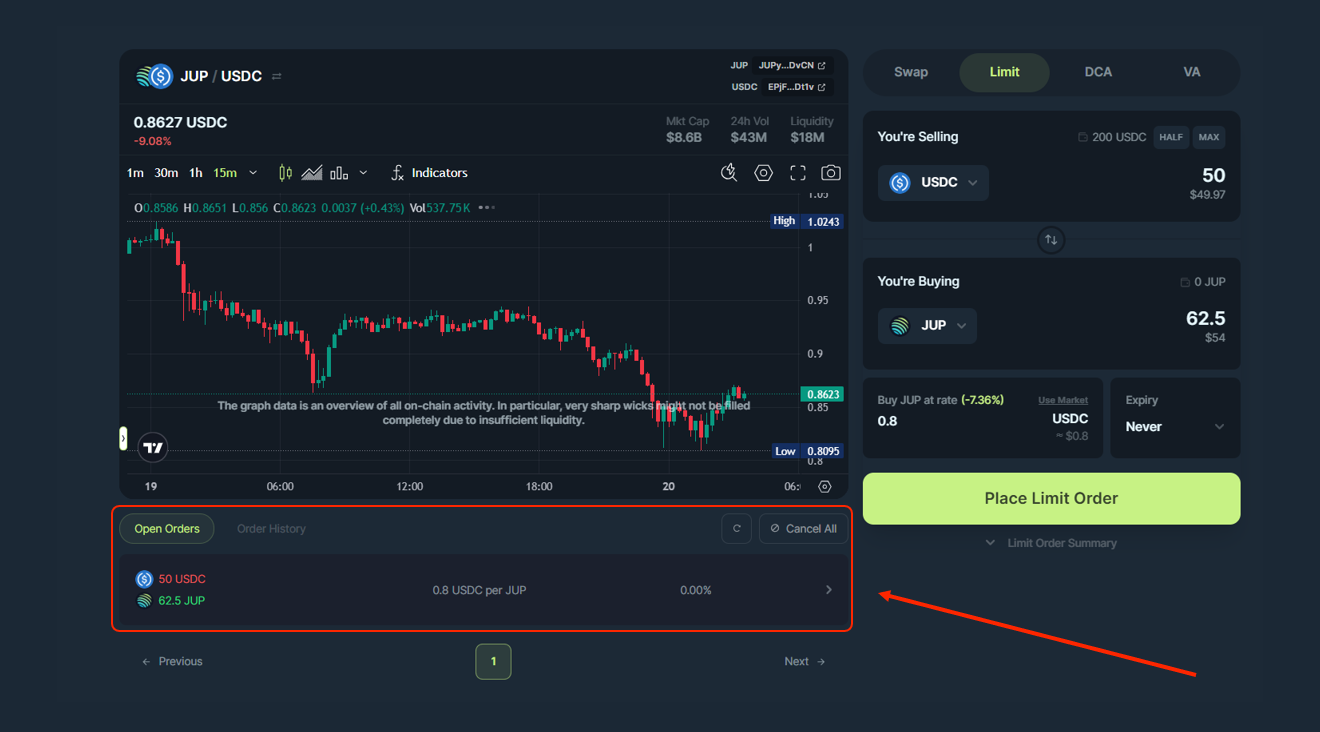
Understand The Details
To dive deeper into each item of the Active Order interface, refer to the Limit Order Interface page!
Close and Withdraw
Use the button in your active Limit Order to cancel and close the order. This will close the order account and send you back the amount left (full if not filled at all or some if partially filled) and rent.
If you have multiple active orders, you can use the Cancel All button to close all of them.
View Order History
Orders that are Completed or Cancelled (either partially filled or not filled at all) are shown here.